Playing with the Respeaker Mic Array
Contents |
Introduction

Since smart speakers like a google home or amazon alexa become popular, I try the Respeaker, which is smart speaker we can DIY. We can buy it from Seedstudio, and in my case, the product are delivered about 1 week from order.
I bought NOT Respeaker Core, which installed OpenWRT and relevant audio recognition software, but Respeaker Mic Array, which installed 7 microphone.
The reason why I bought only mic array is I am interested in multi channel audio recording. Also, software which included in Respeaker Core are almost all open-source, and we can use it in a computer like a Raspberry Pi through USB cable.

There are some relevant products, so if you are interested in it, you may buy it. In addition, Respeaker Core is going to update to Version 2, so you may wait it.
So, I start to play some software from official github.
respeaker/respeaker_python_library
First, I install respeaker_python_library to Raspberry Pi3 and play it. My environments are below.
$ uname -a
Linux raspberrypi 4.9.35-v7+ #1014 SMP Fri Jun 30 14:47:43 BST 2017 armv7l GNU/Linux
$ python -V
Python 2.7.9
Basically, I follow the README.md in repository, however, I need to install additional dependencies.
Install dependencies software
Install the libraries by using apt and pip. Also, to use pyaudio, I download, build, and install portaudio.
$ sudo apt install swig python-dev libpulse-dev
$ sudo pip install pocketsphinx webrtcvad
Build & install portaudio
$ wget http://www.portaudio.com/archives/pa_stable_v190600_20161030.tgz
$ tar -xvzf ./pa_stable_v190600_20161030.tgz
$ cd portaudio
$ ./configure
$ make
$ sudo make install
Install pyaudio, pyusb
$ sudo pip install pyaudio pyusb
Run
Everything is ready, then run. Note that we can install this library by sudo pip install respeaker, but I clone to the working directory.
$ git clone https://github.com/respeaker/respeaker_python_library.git
$ cd respeaker_python_library
$ cd examples
$ sudo python ./offline_voice_assistant.py
In initial state, the program react to words: “respeaker”, “alexa” and “play music”.
We can find this configuration in respeaker_python_library/respeaker/pocketsphinx-data/.
respeaker/mic_array
Next, I try this repository, which is utilities for Respeaker Microphone Array. From README, this repository provides codes like DOA(Direction of Arrival), VAD(VoiceActivity Detection), KWS(Keyword Spotting or Keyword Search).
And from Requirements, I need to change the firmware of mic array to get the 8ch raw audio.
Change the firmware
Therefore, I use this and update the firmware by the following commands.
$ sudo apt install libusb-1.0-0-dev
$ git clone https://github.com/respeaker/mic_array_dfu.git
$ cd mic_array_dfu/
$ make
$ sudo ./dfu --download respeaker_mic_array_8ch_raw.bin
Run
After finishing, I cloned repository and run programs by following instructions in Readme. Because dependent libraries are already installed, I did not need to install additional libraries.
$ git clone https://github.com/respeaker/mic_array.git
$ sudo python pixel_ling.py
Record 8ch audio by using arecord
Finally, I record 8ch audio by using arecord. First, if you did not update the firmware mentioned above, you need to do it. Then, configure a mic array device in host computer.
$ arecord --list-devices
card 1: Array [Respeaker Microphone Array], device 0: USB Audio [USB Audio]
Subdevices: 1/1
Subdevice #0: subdevice #0
In this case, because card is 1 and device is 0, I can record by the following command.
# record by 32k, 8ch
$ arecord -v -D hw:1,0 -f S16_LE -r 32000 -c 8 audio-8ch-32k.wav
You can confirm the audio waves by a software like a audacity, and you can see there are some differences between channels.
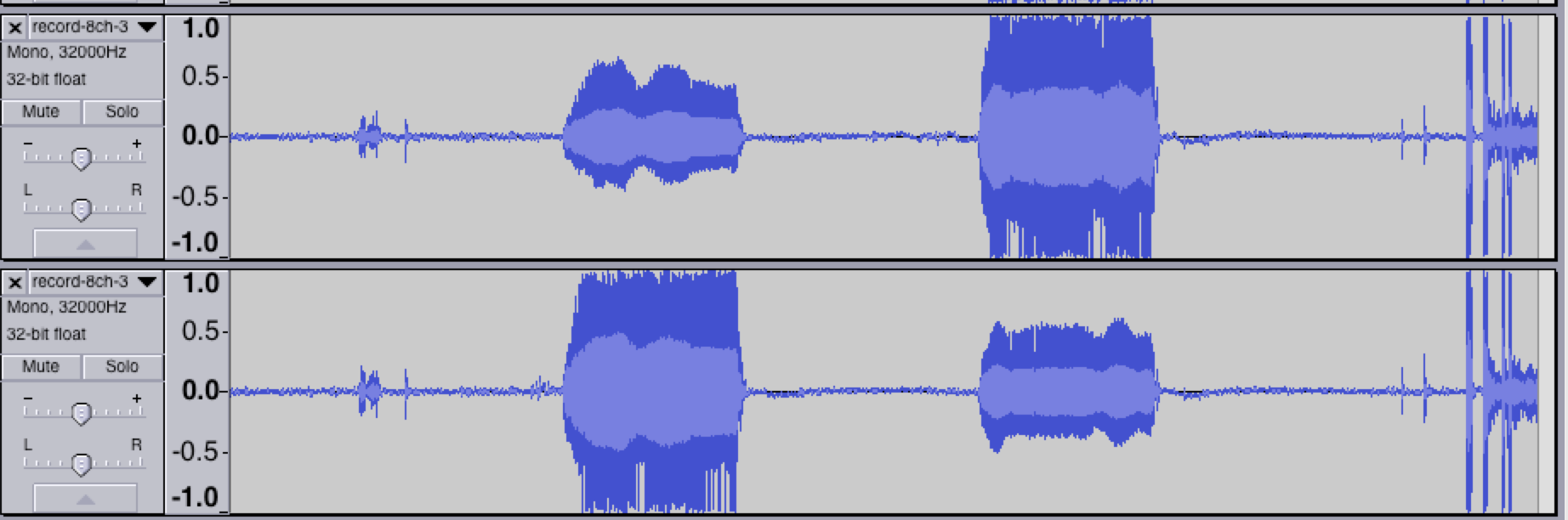
Thoughts
- Easily done audio recognition or record. You can make your own smart speaker by Respeaker.
- Why 8ch recording despite the number of mic is 7 ???